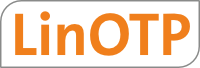4. Installing Management Clients¶
The Management Clients are also implemented in Python and can be used on Linux and on Windows. There are DEB packages available which are known to run on Ubuntu 12.04 LTS (64bit), Debian Squeeze (64bit) and Debian Wheezy (64bit). If the package fails to run on your system, you can also install the management client from source or from the python package index (see Install python packages).
The Management Client also runs on Windows XP, Windows 7 and Windows Server 2008.
Note
There are two admin clients available – a command line client linotpadm.py and a GTK graphical user interface glinotpadm.py. The GTK client will only work with Python 2.6. The command line client can very well work with Python 2.5. The command line client only provides a reduced feature set.
Note
If you want to enroll the USB based eToken NG-OTP you also need to install the SafeNet PKI Client. If you do not want to enroll eToken NG OTP and not enroll Yubikeys you can do all management task with the Web UI and do not need to install the management client.
After having installed the management client, please refer to LinOTP Management Guide for configuring your LinOTP server and using the management client.
4.1. Install the Debian packages¶
The DEB packages for the Management Client require Python 2.6 to be installed on your system. On a distribution like Ubuntu 12.04 LTS or Debian you may install the Management Client by issuing the command:
dpkg -i linotp-adminclient-cli_*current_version*_all.deb linotp-adminclient-gui_*current_version*_all.deb
If your Python search path is setup correctly (see Python search path) you may now start the management client:
glinotpadm.py
4.2. Install python packages¶
On other distributions you can install the management client either system wide or to your virtualenv:
pip install linotpadminclientcli
pip install linotpadminclientgui
4.3. Management Client Installation on Windows¶
On a MicrosoftR Windows you simply may install the bundled full installer LinOTP2MgmntClient-*current_version*-Full-Installer.exe.
The Management Client is known to run on Windows XP, Windows 7 (32/64bit), Windows 2008 and Windows 2008R2.
The following software is contained in the bundle installer:
- http://www.python.org/ftp/python/2.7.4/python-2.7.4.msi (You will not necessarily need Tcl/Tk, Documentation and Test suite)
- http://ftp.gnome.org/pub/GNOME/binaries/win32/gtk+/2.18/gtk+-bundle_2.18.7-20100213_win32.zip
- http://ftp.gnome.org/pub/GNOME/binaries/win32/pycairo/1.8/pycairo-1.8.6.win32-py2.6.exe
- http://ftp.gnome.org/pub/GNOME/binaries/win32/pygobject/2.20/pygobject-2.20.0.win32-py2.6.exe
- http://ftp.gnome.org/pub/GNOME/binaries/win32/pygtk/2.16/pygtk-2.16.0.win32-py2.6.exe
Just run the installer and follow the instructions.
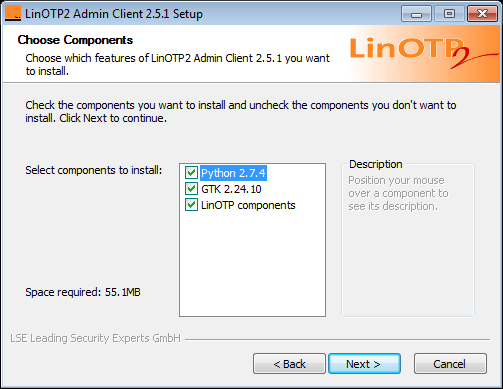
Choosing the components to install
Note
If you want to enroll the USB based eToken NG-OTP you also need to install the SafeNet PKI Client.
Note
If you want to change the language of the LinOTP Management Client after the installation, you need to set the environment variable LANG to either de or en.
4.3.1. Installing Yubikey components¶
You need to install several additional components to enable the USB support and enroll Yubikeys on this workstation.
Note
You do not need to install any software to use the Yubikey.
4.3.1.1. Install setuptools¶
Download setuptools [1] and execute the installer.
| [1] | https://pypi.python.org/packages/2.7/s/setuptools/setuptools-0.6c11.win32-py2.7.exe |
Note
As the full installer comes with python 2.7 32bit, you also need to install setuptools 32bit even if you are on a 64bit system.
4.3.1.2. Python Yubico module¶
Download the modified python Yubico module [2]. The original module will not work at the moment.
Unpack it and open a command prompt as administrator.
In the unpacked directory run:
python setup.py install
| [2] | https://github.com/lsexperts/python-yubico |
4.3.1.3. Python USB¶
This are the python USB modules. Download [3], unpack it and open a command prompt as administrator.
In the unpacked directory run:
python setup.py install
| [3] | http://downloads.sourceforge.net/project/pyusb/PyUSB%201.0/1.0.0-alpha-3/pyusb-1.0.0a3.zip |
4.3.1.4. Install the driver¶
Now you need to install a libusb driver for the Yubikey. There are several ways to do this, the easiest is to download the tool zadig [4], which will create the driver package for you.
You need 7zip to unzip the tool!
Download the tool and run zadig.
Insert a Yubikey and select this USB device (vendor ID 1050, product ID: 0010). You might need to check List all devices in the options menu.
The Target Driver needs to be set to libusb0. Hit install and wait.
Note
When authenticating the Yubikey works as a HID device. This is why you do not need any additional driver installed. But for enrolling the Yubikey on your Windows machine the associated driver for the Yubikey is set to libusb0. Thus you will not be able to use the Yubikey for authentication on your enrollment workstation.
| [4] | http://sourceforge.net/projects/libwdi/files/zadig/zadig_v1.1.1.140.7z/download |
Finally you should reboot your machine.