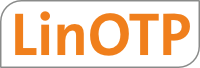LinOTP documentation¶
Preface
By using LinOTP you decided to use a flexible, modern authentication system.
Congratulations on your choice!
LinOTP is a solution for authenticating with one time passwords. The runtime components of KeyIdentity LinOTP are available as source code, which gives you the possibility, to make your own adaption or to conduct code reviews on the software. KeyIdentity LinOTP is originally based on GNU/Linux but as it is written in Python, it might also run on other operating systems.
KeyIdentity LinOTP is lean and very gentle on resources. It is scalable from small installations up to world-spanning, redundant enterprise installations.
This manual is divided into 5 main parts.
- The LinOTP Management Guide describes the management of users, realms and tokens.
- The LinOTP Installation Guide explains how to install LinOTP on different operating systems.
- The Selfservice Portal shows the administrator how users are allowed to manage their own tokens.
- The LinOTP Appliance Manual deals with the LinOTP Appliance. No matter if you are using the hardware appliance or the virtual appliance, here you can find how to set up and configure the appliance.
- If you plan to adapt or extend LinOTP you can develop your own modules. How to do this is described in LinOTP Development Guide.
Getting Support
KeyIdentity GmbH provides Enterprise Support for LinOTP.
Refer to www.keyidentity.de for the available support options.
The LinOTP logo and the LinOTP Manuals and documentation, “LinOTP Management Guide”, “LinOTP Installation Guide”, “LinOTP User Guide”, “LinOTP Appliance Manual”, “LinOTP Module Development Guide” and “API documentation” are intellectual property and under the copyright of KeyIdentity GmbH and can not be used without permission.
- LinOTP Management Guide
- 1. Introduction
- 2. Quickstart Guide
- 3. Configure Resolvers and Realms - The Details
- 4. Supported tokens
- 5. Managing Tokens
- 5.1. Tokentype Configuration
- 5.2. Import tokens
- 5.3. Viewing users in certain realms
- 5.4. Viewing tokens in the WebUI
- 5.5. Assign tokens
- 5.6. Set OTP PIN
- 5.7. Enrolling tokens
- 5.7.1. Enroll eToken NG-OTP
- 5.7.2. Enroll mOTP Token
- 5.7.3. Enroll HOTP, TOTP and OCRA Tokens
- 5.7.4. Enroll KeyIdentity Simple Pass Token
- 5.7.5. Enroll SMS OTP / Mobile TAN
- 5.7.6. Enroll Remote Token
- 5.7.7. Enroll Forwarding Token
- 5.7.8. Enroll RADIUS Token
- 5.7.9. Enroll KeyIdentity QR Token
- 5.7.10. Enroll KeyIdentity Push Token
- 5.7.11. Enroll QR-TAN Token
- 5.7.12. Enroll YubiKeys
- 5.7.13. Enroll E-Mail Token
- 5.8. Manage tokens
- 5.9. FIDO U2F
- 5.10. Set token realm
- 5.11. Token info
- 5.12. Lost token
- 5.13. Get serial by OTP
- 5.14. Get OTP
- 5.15. Users with no token
- 5.16. UserIdResolver migration
- 6. Policies
- 6.1. Admin Policies
- 6.2. Audit Policies
- 6.3. Authentication Policies
- 6.3.1. OTP PIN variants
- 6.3.2. Authentication Passthrough
- 6.3.3. Pass on no Token
- 6.3.4. Challenge Response
- 6.3.5. Forward request to remote server
- 6.3.6. Setup KeyIdentity QR Token
- 6.3.7. Setup KeyIdentity Push Token
- 6.3.8. URL for QR-TAN Tokens
- 6.3.9. Policy to choose SMS Provider
- 6.3.10. Automatic SMS sending
- 6.3.11. SMS Text
- 6.3.12. Policy to choose E-mail Provider
- 6.3.13. Email Subject
- 6.3.14. Email Text
- 6.4. Authorization Policies
- 6.5. Enrollment Policies
- 6.6. Gettoken Policies
- 6.7. OCRA Policies
- 6.8. Reporting Policies
- 6.9. Selfservice policies
- 6.10. System policies
- 6.11. Users in policies
- 6.12. Clients in policies
- 6.13. Policy checker
- 6.14. Importing and exporting policies
- 6.15. Best practice - policy example
- 7. Audit Trail
- 8. Challenge Response
- 9. SMS Provider for SMS OTP Tokens / Mobile TANs
- 10. E-mail Provider for E-mail Token
- 11. Push Provider for KeyIdentity Push Token
- 12. System Config
- 13. Security Module
- 14. LinOTP as OpenID Provider
- 15. Retrieving OTP values
- 16. Selfservice Portal
- 16.1. Managing token in self service
- 16.2. Typical usecases for supported token in self service
- 16.2.1. Basic actions for tokens
- 16.2.2. Application Scenario with the KeyIdentity Push Token
- 16.2.3. Application Scenario with the KeyIdentity QR Token
- 16.2.3.1. Customize the LinOTP configuration
- 16.2.3.2. Prepare Windows or Apple Clients with KeyIdentity Authentication Provider KAP
- 16.2.3.3. Provide the KI APP on the smartphone by the user
- 16.2.3.4. Rollout and activate the keyidentity qr token by the user
- 16.2.3.5. Test for KI QR Token function with /auth/qrtoken
- 16.2.4. Enrolling OATH Token for Google Authenticator
- 16.2.5. Using mOTP Token
- 16.2.6. Disable lost token
- 16.2.7. Change OTP PIN
- 16.2.8. Resynchronize Token
- 16.3. Individualize the Selfservice Portal
- 17. Tools
- 18. Backup and Restore
- 19. Monitoring / Reporting
- 20. PCI DSS
- 21. Usage scenarios
- 22. Troubleshooting
- 23. The linotp.ini file
- 23.1. Auditing
- 23.2. Misc
- 23.2.1. linotpHelp.url
- 23.2.2. profile
- 23.2.3. linotpGetotp.active
- 23.2.4. linotpNoSessionCheck
- 23.2.5. linotpSecretFile
- 23.2.6. linotpSQL.implicit_returning
- 23.2.7. linotpPolicy.pin_c, linotpPolicy.pin_n, linotpPolicy.pin_s
- 23.2.8. openid_sql
- 23.2.9. linotpOpenID.CookieExpire
- 23.2.10. linotp.imprint_directory
- 23.2.11. linotpTokenModules
- 23.3. RADIUS settings
- 23.4. Default Values
- LinOTP Installation Guide
- 1. Supported Operating Systems
- 2. Checklist
- 3. Server installation
- 3.1. LinOTP Virtual Appliance installation
- 3.2. Installing from APT repositories
- 3.3. Installing on RHEL or CentOS v7 (64bit)
- 3.4. LinOTP Server Installation – the tar.gz, virtualenv and pip way
- 3.5. LinOTP on Univention Corporate Server UCS
- 3.6. Configuration background information
- 4. Installing Authentication Modules
- 5. Customization
- 6. Database connection
- 7. Security Modules
- 7.1. Defining Security Modules
- 7.2. Defining SafeNet LunaSA
- 7.3. Setting up SafeNet LunaSA
- 7.4. Create AES Keys
- 7.5. Backup and restore with LunaSA
- 7.6. Setting up HA and Load balancing for LunaSA
- 7.7. Managing Passwords with LunaSA
- 8. Integration examples
- 8.1. OTP Authentication with Apache2
- 8.2. Firewall integration
- 8.3. Authentication with third party OTP solutions
- 8.4. Restrict access to certain devices to certain users
- 8.5. Map certain RADIUS clients to specific LinOTP realms
- 8.6. Authenticating RADIUS clients that pass the ntdomain
- 8.7. LinOTP and MIT Kerberos
- 8.8. Deny access for disabled users in Active Directory
- 8.9. Use LDAPs in UserIdResolvers
- 9. Updates
- 9.1. Updating from LinOTP 2.6.1.1 to LinOTP 2.7
- 9.2. Updating from LinOTP 2.6.1 to LinOTP 2.6.1.1
- 9.3. Updating from LinOTP 2.6.0.3 to LinOTP 2.6.1
- 9.4. Updating from LinOTP 2.6 to LinOTP 2.6.0.3
- 9.5. Updating from LinOTP 2.6 to LinOTP 2.6.0.1
- 9.6. Updating from LinOTP 2.5.2 to LinOTP 2.6
- 9.7. Updating from LinOTP 2.5.1 to LinOTP 2.5.2
- 9.8. Updating from LinOTP 2.5.0 to LinOTP 2.5.1
- 9.9. Updating from LinOTP 2.4.4 to LinOTP 2.5.0
- 10. Migrating from LinOTP 1.3 or LinOTP 1.0
- 11. Security advisories
- 12. Troubleshooting
- LinOTP Appliance Manual
- 1. Offline Installation
- 2. Online Installation
- 3. Quick Start Guide
- 3.1. Introduction
- 3.2. Part 1: Setup the KeyIdentity LinOTP Smart Virtual Appliance
- 3.3. Configuration - Quick Start
- 3.4. Part 2: Importing License Files, Connecting to the User Directory, Rollout of Tokens
- 3.5. Appendix: Practical Tips and Legal Notes
- 4. The Appliance Dashboard
- 5. Configuring network settings
- 6. Managing LinOTP token administrators
- 7. LinOTP debug logging
- 8. Configuring the RADIUS access to the LinOTP appliance
- 9. Working with configuration sets
- 10. Root user and appadmin user
- 11. Change the server SSL certificate
- 12. Advanced settings
- 13. Redundant setup
- 14. The support file
- 15. Updates
- 16. Backup and restore
- 17. Disaster recovery
- 18. Guide for appliance update 1.2 to 2.0
- 19. Network integration
- LinOTP Development Guide