1.12. System Config#
Using the System Config you can define some of LinOTP’s overall behavior. This is the view of the System Config of the management web interface. The native client looks rather the same.
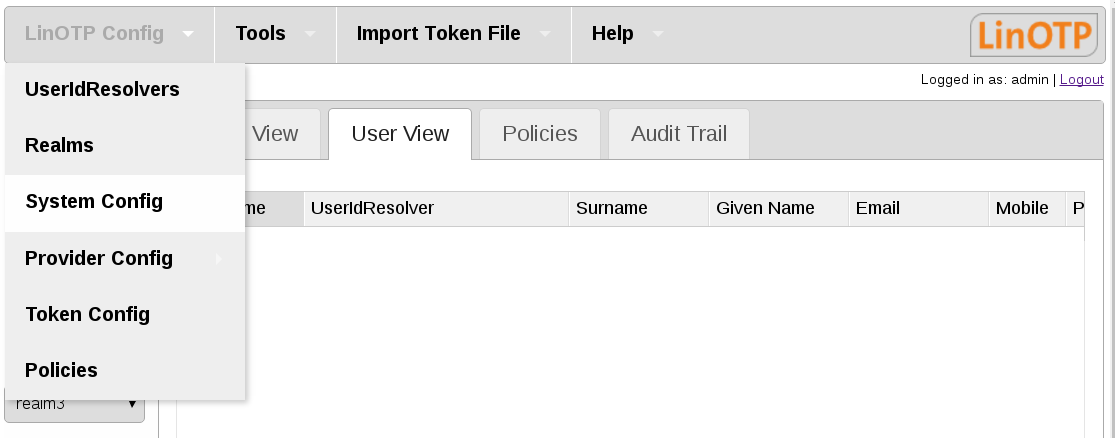
LinOTP Config part System Config#
1.12.1. Tab Settings#
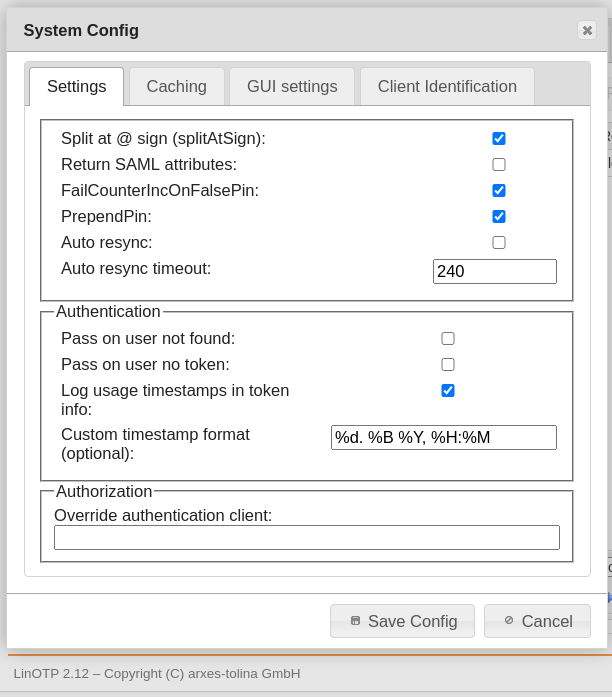
System Config tab Settings#
Split At @ Sign (splitAtSign)This determines, how the username is handled during the login process. If set to true (checked) the following will be done: If the username contains a “@”, the username will be split into username and realm name. E.g. the username “user1@company2” will be split into
username = user1
realm = company2
If SplitAtSign is false (not checked), the username will be always take as it is. i.e. LinOTP will look for a user “user1@company2” following the default user resolving techniques.
Return SAML attributes
Starting with version 2.4 LinOTP is capable of communicating with simpleSAMLphp via the LinOTP interface /validate/samlcheck. If this is true (checked) LinOTP will not only return the information if the user successfully authenticated but also return the user attributes:
username
surname
given name
phone
mobile
FailCounterOnFalsePIN
LinOTP will split the OTP value and then compare the remaining password as PIN to the PINs of each token assigned to the user. If the PIN matches to a token, LinOTP will calculate the OTP value of this token and compare it to the given one. If the OTP values do not match, LinOTP will increase the FailCounter for this very token. If “Increase FailCounter on false PIN” is set to true (checked) and the PIN does not match to any token at all, LinOTP will increase the FailCounter of all tokens.
If it is set to false (not checked) LinOTP will not increase any FailCounters.
PrependPIN
If set to true (checked) the user needs to put the OTP PIN in front of the OTP value. (e.g. “mySecret647356”). If it is set to false (not checked) the user needs to put the OTP PIN behind the OTP value. (e.g. “647356mySecret”).
Auto resync
If Auto resync is true (checked) LinOTP will work like this: If a token is out of sync, LinOTP will remember the given OTP value for this user and for this token. If the user logs on during the timeout time and provides another PIN and OTP value, LinOTP will try to resynchronize the token – identified by the OTP PIN – with these two OTP values.
Of course the two OTP values need to be consecutive values.
Auto resync timeout
This is the time, how long LinOTP will remember the first given OTP value. I.e. this is the time window, in which the user needs to enter two consecutive OTP values.
Field Authentication#
Pass on user not found
If LinOTP is not able to resolve the given username during the logon process, access will be granted.
Warning
Use this with caution and only if you know what you are doing!
Pass on user no token
If no token is assigned to the user, LinOTP will grant access to this user during the logon process.
Warning
Use this with caution and only if you know what you are doing!
Log usage timestamps in token
If the checkbox is activated three timestamps are displayed in the token info.
LinOtp.CreationDateTime at which this token was created.
LinOtp.LastAuthMatchTime at which this token was checked in an authentication or similar process. Several tokens of a user can be checked (multiple challenges).
LinOtp.LastAuthSuccessTime to use this token the last time it was successfully authenticated.
Custom timestamp format
Format of the token timestamps default %d. %B. %Y, %H:%M %d - day: Mon, Thu,… %B - day in month: 03 Sep %Y - Year: 2020 %H - hour %M - Minute GMT - time zone It is similar to international date format
1.12.2. Tab Caching#
In environments with a large number of users, complex realm setups and slow UserIdResolvers the caching features can improve the performance of LinOTP significantly.
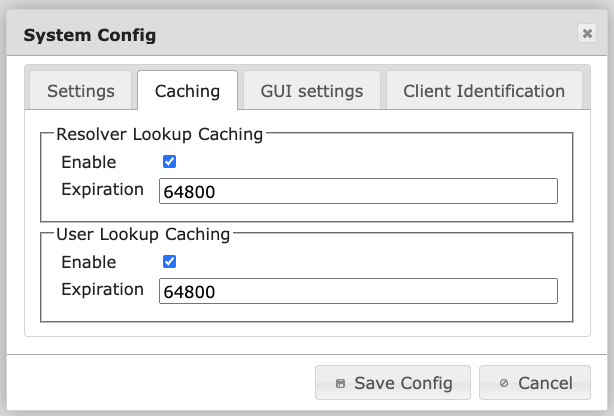
The caching is splitted up in two configuration items.
Resolver Lookup Caching
If several UserIdResolvers are joined in realms LinOTP can remember to which of the UserIdResolver a certain user belongs. The next time the user is e.g. authenticating LinOTP does not need to iterate over all UserIdResolver to find the user but can directly access the correct UserIdResolver.
User Lookup Caching
LinOTP caches the attributes of the users (like the objectGUID). This will speed up authentication as well as Selfservice Portal operations.
The expiration is configured in seconds.
1h = 3600
2h = 7200
6h = 21600
12h = 43200
18h = 64800
24h = 86400
36h = 129600
48h = 172800
1.12.3. Tab GUI settings#
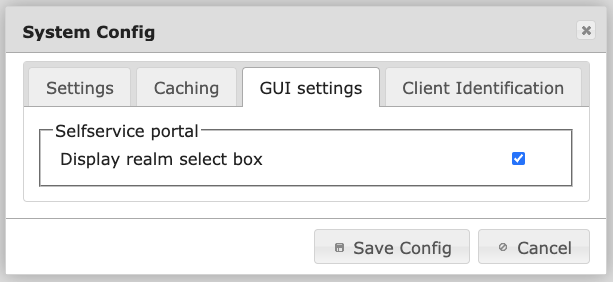
System Config tab GUI settings#
Display realm select box
If this is true (checked) a dropdown box containing a list of all realms will be displayed on the logon page of the Selfservice Portal. If this is false (not checked), no logon box will be displayed (default). This way, you can hide the names of all realms from the users. The user then needs to log on by entering username@realm.
1.12.4. Tab Client Identification#
The Client Identification tab in LinOTP’s System Configuration section allows you to configure how LinOTP identifies the originating IP address of a client connecting through a load balancer / reverse proxy / web proxy. This is important for tasks such as user authentication and access control.
Correct configuration will improve session handling security, apply correct access control and configuration for policies (see Clients in policies) and will log the correct client IP addresses in Audit Trail.
Note
Consider that alternatively you can set the LINOTP_TRUSTED_PROXIES environment variable (or the TRUSTED_PROXIES config item. This is another way of correcting the X_FORWARDED_FOR headers that are comming through proxies. Setting this variable will override the Client Identification with Proxy settings and make this tab inactive. In this case all the requests which are passing through the listed proxies in the environment variable will be recognized by LinOTP by their original ip address.
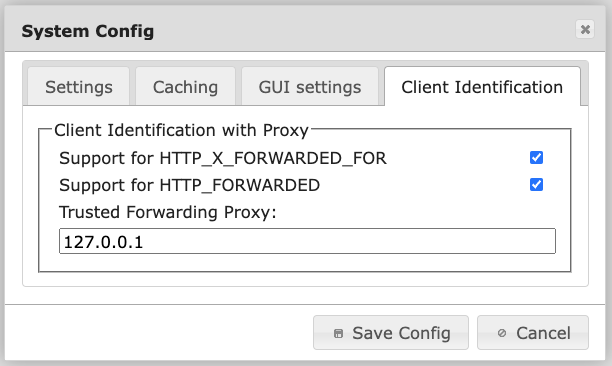
System Config tab Client Identification with Proxy#
Support for HTTP_X_FORWARDED_FOR
The X-Forwarded-For (XFF) HTTP header is a commonly used method for identifying the originating IP address of a client connecting to a web server through an HTTP proxy or load balancer.
By enabling this option, LinOTP will use the XFF header to identify the client IP address.
Support for HTTP_FORWARDED
The HTTP_Forwarded header is similar to the XFF header, but it provides more information about the request forwarding path. For example, the HTTP_Forwarded header can include information about the proxy servers that forwarded the request, the protocol that was used for each hop, and the client’s original IP address.
By enabling this option, LinOTP will use the Forwarded header to identify the client IP address.
Trusted Forwarding Proxy
If a proxy is used, this option allows you to specify a list of trusted ip addresses that are allowed to set the allowed forwarding headers. Every client not accessing LinOTP through the trusted proxies are not allowed to set these headers. If a client connects directly, or through a proxy that is not in the list, LinOTP will use the proxy’s IP address to identify the client.
Key differences between supported headers#
The main difference between HTTP_X_FORWARDED_FOR and HTTP_FORWARDED is that HTTP_X_FORWARDED_FOR is a non-standard header, while HTTP_FORWARDED is a standardized header as of 2014 RFC 7239. This means that HTTP_FORWARDED is more likely to be supported by a wider range of web servers and proxies. Additionally, HTTP_FORWARDED provides more information about the request forwarding path, which can be useful for debugging purposes.
Is my proxy configuration correct?#
To confirm the functionality of your proxy configuration, review the Audit Trail and compare the “Client” column for two requests originating from distinct client networks but passing through the same reverse proxy. If these requests are documented with different addresses, it indicates that the client identification configuration is working correctly.

