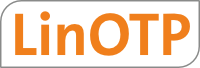4. The Appliance Dashboard¶
We assume you have setup your Appliance accordingly to the quickstart guide which came with your installation image. So the Appliance should be up and running. This guide will introduce the appliance management Web UI dashboard which can be used for an easy and convenient configuration of all important aspects of the Appliance, including configuration revisioning, backup and restore abilities.
It can be reached at:
https://<IP_OF_LINOTP>:8443
The appliance management Web UI is e.g. used to
monitor the status of the system
configure the network settings of the machine
set passwords of the root user and LinOTP administrators
perform backup and restore
manage your license
update the machine
Note
Every time you define a new appliance configuration the configuration needs to be saved and activated. You can revert to a previous configuration set at any time. The appliance keeps track of your configuration sets. See Working with configuration sets for details.
Let’s take a brief look at the main tabs and thus at the main configuration topics. You will find more detailed explanation for each tab in the following chapters of the documentation.

Appliance main tabs
Dashboardwill give you an overview about the system status, the versions of LinOTP and the Appliance and your type of license. Some graphics show on a timeline the memory consumption, the disk usage and other important information.
Networkis used to configure all network settings including additional routes and name server.
Timeis used to set the time, the timezone and optional NTP server.
LinOTPis used to manage LinOTP token administrators and to set the debug level of the LinOTP application.
RADIUSis used to define RADIUS clients and other RADIUS settings.
Systemmanage certificates and passwords, schedule updates, backup and restore the appliance and more.
Configuration Managementsave and restore your configuration.
Licenceshow and upgrade license.