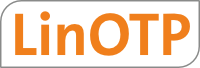1. Offline Installation¶
1.1. Introduction¶
Thank you for purchasing a LinOTP Smart Virtual Appliance (SVA) for strong user authentication
This guide describes the installation of the LinOTP Smart Virtual Appliance from an installation image containing all required packages. No internet connection is necessary - after the installation the SVA will be fully useable. If an internet connection is available an optional update can be performed at the end of the installation. Alternatively the KeyIdentity provides an online installation method requiring a minimal net based installation image as described in Online Installation.
1.2. Offline Installation of the Virtual Appliance¶
Create a virtual server with at least 2 GB of main memory, 8 GB of hard drive space and a network card. Please choose the following settings for you virtualization environment:
If available: Operating System based on Linux (Debian Jessie)
VM-Ware: e1000
Hyper-V: “legacy network adapter” and “Generation 1” machine
Warning
Only one network device is supported in the SVA. Having multiple network devices in the virtual machine will cause trouble during the installation.
Integrate the LinOTP Smart Virtual Appliance ISO image as a CD drive in your virtualization and start it from there.
After a short boot process, the installation menu will appear. You can choose the keyboard layout used later in the optional command line environment.
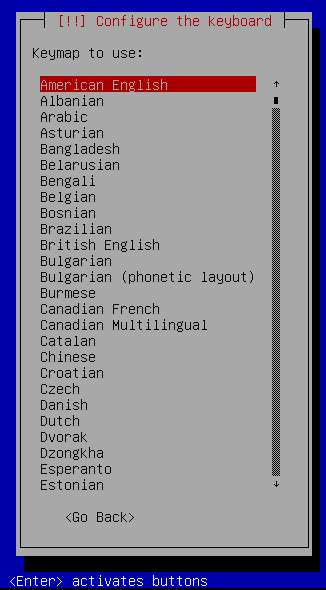
3.1 Automatic Network Configuration
The virtual machine will try to obtain an IP address and all network related information via DHCP.
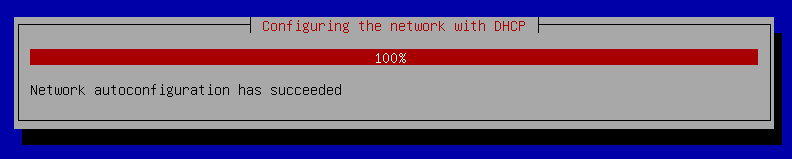
3.2 Manual Network Configuration
If no DHCP is available the network related configuration details must be entered manually
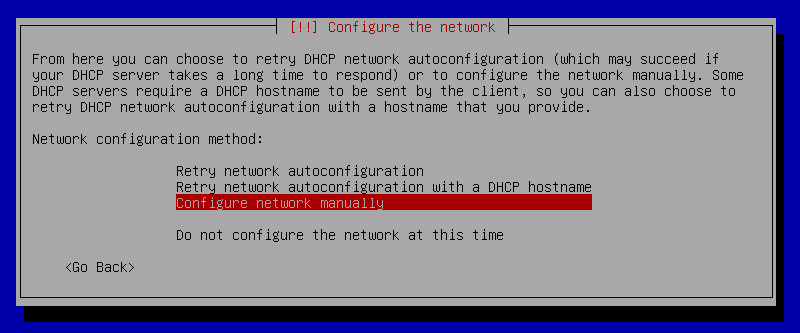
3.2.1 Set IP
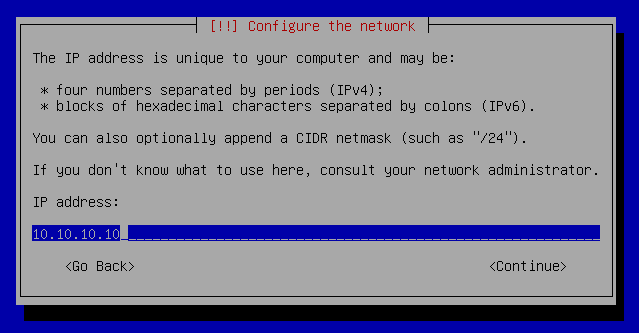
3.2.2 Set Gateway
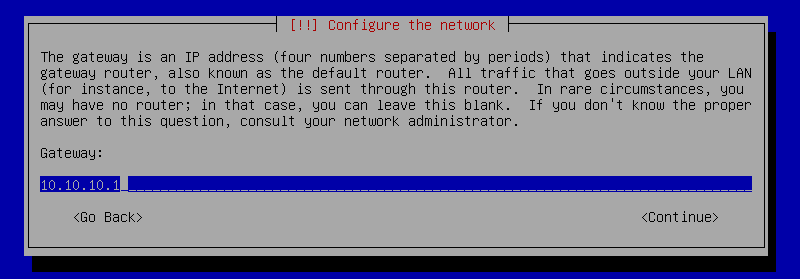
3.2.3 Set Name Server
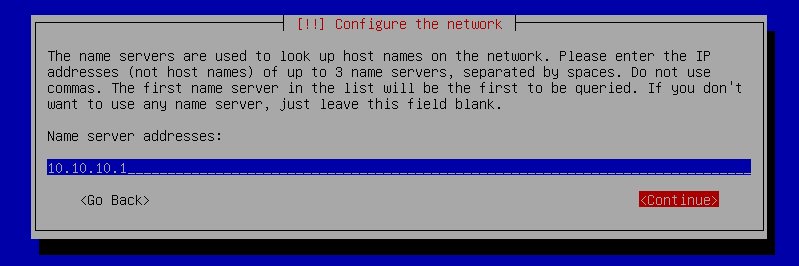
The remaining installation process does not require any additional information from the user. The system is restarted after the conclusion of the installation. Please ensure that the following boot process does NOT take place from the ISO image, but instead from the hard drive of the virtual server. You can access LinOTP from the web interface as soon as the login prompt appears in the console of the virtual machine.
Please follow the Quick Start Guide to finish the essential setup of the Appliance.